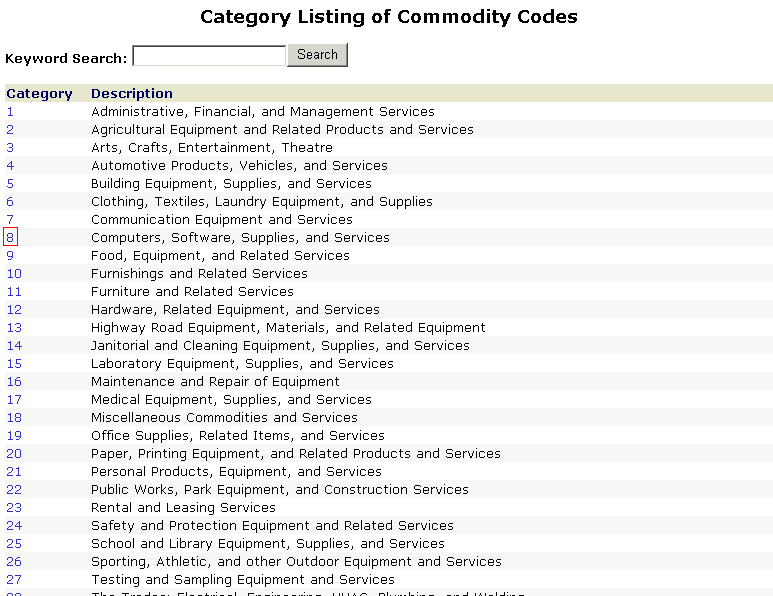
Commodity Classification allows the Vendor to tell GSA the type of Goods and Services that the Vendor offers to the County of Ventura. When selecting a classification, please be as accurate as possible. A Vendor who repeatedly fails to respond to Bid Requests can be removed from the system. Improper classifications can lead to Bid Requests that a Vendor cannot provide goods or services for and thus they will not respond and eventually be removed.
A Vendor can revisit this Classification process as many times as necessary to mark all the types of Commodities they provide.
To begin, select the Category by clicking on the number on the left had side. If I were a Vendor that provided Computer related services, I would click on the number 8 on the list as marked.
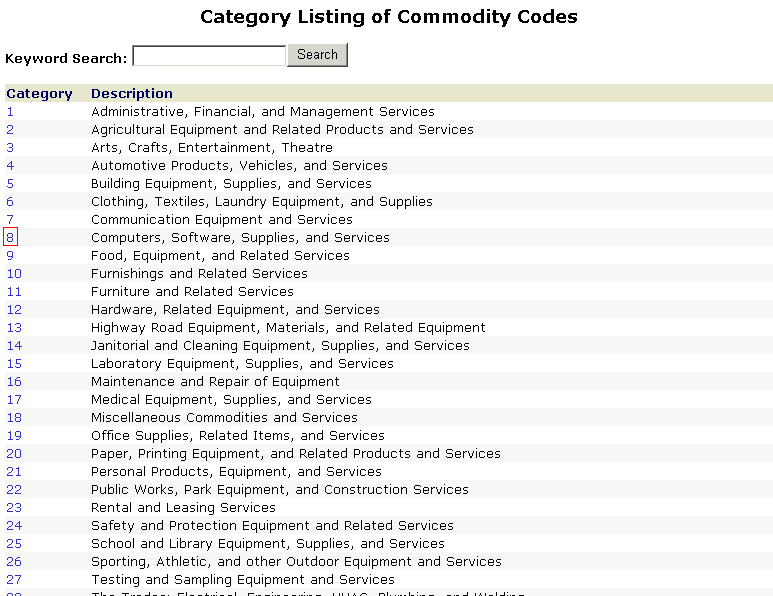
From the Category chosen, the Vendor will get a list of Classes that are pertinent to the Category:
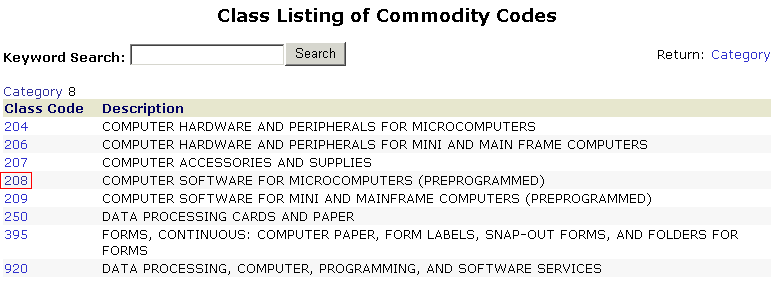
Click on the appropriate Classification by clicking the number on the left hand side. For example, if the Vendor provided PC based software, the Vendor would click number 208. Again, the vendor can go back and select other classifications are needed.
Once the classification is selected, select the items that best describe the actual items the Vendor provides either as a service or as goods:

When completed, click the Add to Vendor command button to add these items as goods and/or services the Vendor provides:

When completed, the Vendor will see all the Commodity classifications that they have chosen for goods and services they provide:
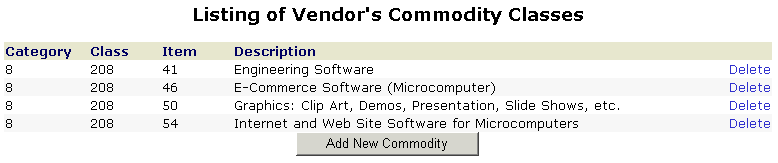
From this screen, the Vendor can Add more commodities by clicking the Add New Commodity command button and start back at the Category listing and/or remove a Commodity that was placed there in error by simply clicking the Delete link on the right had side.